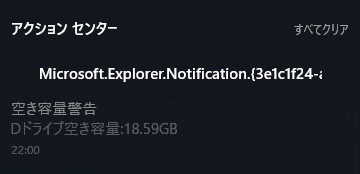Pukiwiki 見出しタイトル化
Pukiwiki改造: 見出しタイトル化
最初に出現したレベル1見出しをページタイトル(titleとh1)に反映する改造です。
改造前のconvert_htmlにbodycache用の記述も含まれているので、使っていない場合は無視してください。
- lib/convert_html.php
- function convert_html
- 変更前
function convert_html($lines) { global $vars, $digest; global $bodycache_status; static $contents_id = 0; if ( $bodycache_status === 'cached' ) { $contents_id += 90 ; } // Set digest $digest = md5(join('', get_source($vars['page']))); if (! is_array($lines)) $lines = explode("\n", $lines); $body = new Body(++$contents_id); $body->parse($lines); return $body->toString(); } - 変更後: 「global $title, $page;」と「if ( isset( $body->title ) )~」を追記。
function convert_html($lines) { global $vars, $digest; global $title, $page; global $bodycache_status; static $contents_id = 0; if ( $bodycache_status === 'cached' ) { $contents_id += 90 ; } // Set digest $digest = md5(join('', get_source($vars['page']))); if (! is_array($lines)) $lines = explode("\n", $lines); $body = new Body(++$contents_id); $body->parse($lines); if ( isset( $body->title ) ){ $page = $title = htmlsc(trim($body->title)); } return $body->toString(); }
- 変更前
- Heading::function Heading
- 変更前
function Heading(& $root, $text) { parent::Element(); $this->level = min(3, strspn($text, '*')); list($text, $this->msg_top, $this->id) = $root->getAnchor($text, $this->level); $this->insert(Factory_Inline($text)); $this->level++; // h2,h3,h4 } - 変更後
function Heading(& $root, $text) { parent::Element(); $this->level = min(3, strspn($text, '*')); if( $this->level === 1 && !isset( $root->title ) && $root->id === 1 ){ $root->title = preg_replace('|\s*\[#.*|', '', $text); $root->title = preg_replace('|^\*\s*|', '', $root->title); $root->title = preg_replace('|\[\[([^>\]]+)(>[^>\]]+)?\]\]|', '$1', $root->title); } list($text, $this->msg_top, $this->id) = $root->getAnchor($text, $this->level); $this->insert(Factory_Inline($text)); $this->level++; // h2,h3,h4 }
- 変更前
- function convert_html