2017/04/08(土)ドライブ空き容量をチェックしてトースト通知する
ドライブ空き容量をチェックしてトースト通知する
PowerShellで空き容量チェックスクリプトを書いてみました。Windows 10 のアクションセンターで通知されます(トースト通知)。
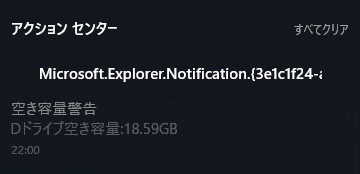
ソースコード
# ドライブごとにしきい値を設定
$min_freespace = @{
"C" = 30GB;
"D" = 10GB;
"E" = 50GB;
}
function ShowBalloonTip(
[string] $tilte = "件名",
[string] $body = "本文"
) {
#[Reference]
# PowerShell can I use balloons, toasts and notifications?
# https://deploywindows.info/2015/12/01/powershell-can-i-use-balloons-toasts-and-notifications/
# Toasts templates
# https://msdn.microsoft.com/en-us/library/windows/apps/hh761494.aspx
[Windows.UI.Notifications.ToastNotificationManager, Windows.UI.Notifications, ContentType = WindowsRuntime] > $null
$template = [Windows.UI.Notifications.ToastNotificationManager]::GetTemplateContent([Windows.UI.Notifications.ToastTemplateType]::ToastText02)
# Convert to .NET type for XML manipuration
$toastXml = [xml] $template.GetXml()
# Customize the toast message
$text = $toastXml.GetElementsByTagName("text")
$text[0].AppendChild($toastXml.CreateTextNode($tilte)) > $null
$text[1].AppendChild($toastXml.CreateTextNode($body)) > $null
# Convert back to WinRT type
$xml = New-Object Windows.Data.Xml.Dom.XmlDocument
$xml.LoadXml($toastXml.OuterXml)
$Toast = [Windows.UI.Notifications.ToastNotification]::new($xml)
$AppID = 'Microsoft.Explorer.Notification.{3e1c1f24-a023-49cf-98ff-90cdabb9930b}'
[Windows.UI.Notifications.ToastNotificationManager]::CreateToastNotifier($AppID).Show($Toast)
}
$msg = ""
foreach ($drive_letter in $min_freespace.Keys) {
$drive = Get-PSDrive $drive_letter
if ( $drive.Free -lt $min_freespace[$drive_letter] ) {
$msg += "{0}ドライブ空き容量:{1,0:0.00}GB`n" -f $drive_letter, ($drive.Free/1GB);
}
}
if ( $msg ) {
ShowBalloonTip "空き容量警告" $msg
}
準備
以下のレジストリを登録しないとトースト通知を履歴に残せないようです。(通知自体はされる。)
- HKEY_CURRENT_USER\SOFTWARE\Microsoft\Windows\CurrentVersion\Notifications\Settings\Microsoft.Explorer.Notification.3e1c1f24-a023-49cf-98ff-90cdabb9930b
- 値の名前: ShowInActionCenter
- 値のデータ: 1
- 種類: REG_DWORD
コマンドで追加するなら、
reg add "HKEY_CURRENT_USER\SOFTWARE\Microsoft\Windows\CurrentVersion\Notifications\Settings\Microsoft.Explorer.Notification.{3e1c1f24-a023-49cf-98ff-90cdabb9930b}" /v ShowInActionCenter /t REG_DWORD /d 1
「Microsoft.Explorer.Notification.3e1c1f24-a023-49cf-98ff-90cdabb9930b」*1のところに特に意味は無く、ソースコード内のIDと一致していれば良いです。
自動実行
タスクスケジューラーに登録すれば、自動実行できます。
- プリグラム/スクリプト: %SystemRoot%\System32\WindowsPowerShell\v1.0\powershell.exe
- 引数の追加(オプション): -ExecutionPolicy RemoteSigned -File スクリプトのパス
ただ、普通に登録するだけではどうしてもウィンドウが表示されてしまうようです。検索するとWSH(VBScriptやJScript)経由でPowerShellを呼び出すことでウィンドウを隠す方法が見つかります。PowerShell単体でできるようにして欲しい(-_-;)
更新履歴
- 2017/04/08: 不要な記述が残っていたので削除。